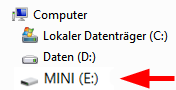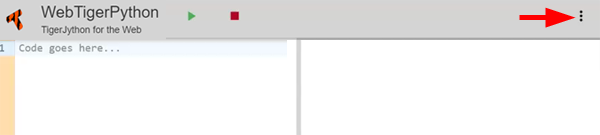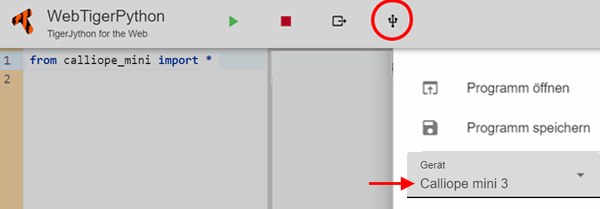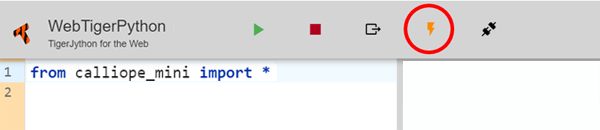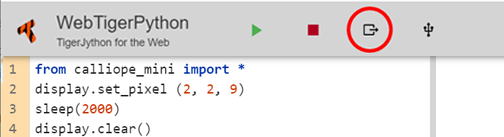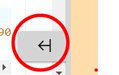| HomeTurtlegraficsGPanelRobotics WebTigerPython |
| Python - Online |
| Deutsch English |
1. GET STARTED
![]()
YOU LEARN HERE... |
how to prepare your Calliope for programming with WebTigerPython and how to run a programme with the Calliope. |
PROGRAMME DEVELOPMENT |
You develop a programme for the Calliope in the browser on a computer and download it to the Calliope via a USB cable, where it is executed with MicroPython. To do this, the Calliope must have firmware installed. The firmware is pre-installed on new Calliope. If this is not the case, or if you have already programmed the Calliope with another tool, you must reinstall the firmware. You can find instructions on how to do this below in the Install firmware section. |
USB CONNECTION |
A. Use Chrome browserStart WebTigerPython preferably with the Chrome browser. This supports WebUSB and access to the micro:bit from the browser. Select Device - Calliope mini 3 or Callliope mini 1/2 under the three dots at the top right..
Click on the USB symbol in the title bar and then on ‘Calliope mini 3 CMSIS-DAP’ and select Connect.
The Calliope is now connected to your computer. A new yellow button will appear in the title bar, which you can use to download the programme.
For testing, enter 3 more lines in the editor window: from calliope_mini import * display.set_pixel (2, 2, 9) sleep(2000) display.clear() Click on the yellow button to download the programme to the Calliope and run it. The centre LED on the Calliope should light up for 2 seconds (2000 milliseconds). B. Using other browsersIf you are using a browser other than Chrome, you must first download the programme prepared for Calliope to your computer and then copy (move) it to the MINI drive. Start WebTigerPython and select Robotics and device Calliope mini 3 or Calliope mini 1/2. Add a second line to the programme in the editor window and click on the Export code button .
You must then enter the programme name (e.g. Ex1). The Ex1.hex file prepared for the Calliope will be downloaded to the download folder on your computer. Use the mouse to move this file to the MINI drive. To do this, use the Explorer, which is best left open while working with WebTigerPython. The programme will start automatically and the middle LED on the Calliope should light up for 2 seconds. |
INSTALL FIRMWARE |
Firmware is usually already installed on a new Calliope. If this is not the case, or if the Calliope behaves incorrectly, you can reinstall the firmware. You can see the version on the back next to the USB bus Download the appropriate zip file and unpack it.
Copy the hexfile to this drive (drag it over with the mouse). The firmware will be copied to the Calliope. Disconnect the USB cable and reconnect it. The Calliope should now appear as a MINI drive again. If it does not work, consult this website |
INPUT HELP |
|
REMEMBER... |
If the Calliope is connected to the computer with the USB cable, it will be visible as an external drive. If you are using the Chrome browser, you can set up a download button in WebTiegerPython. If you are using a different browser, you must download your programme to the download folder on your computer using the Export code button and then move it to the MINI drive using the mouse. If the programme download does not work as described above, it may be because no firmware is installed on your Calliope. |
ADDITIONAL REMARKS |
To run a programme several times, you can also click the reset button next to the USB socket instead of disconnecting the power supply. |
![]()